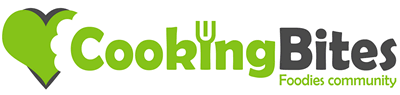- Joined
- 11 Oct 2012
- Local time
- 6:34 PM
- Messages
- 21,839
- Location
- SE Australia
- Website
- www.satnavsaysstraighton.com
So, you are new here, or just want to change your Avatar (profile picture) and can't remember how to. Or perhaps you want to delete your avatar and return to the system default?
Well it is pretty easy and there are plenty of different way of doing it, so this is not an exhaustive list, just a few different ways of accessing the same thing.
So first, click on your member name in the top right hand corner (1), and then click on your avatar on the left (2) or where it should be - there could be one of 3 plain ones there if you have not set anything like these
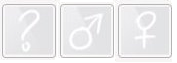 .
.
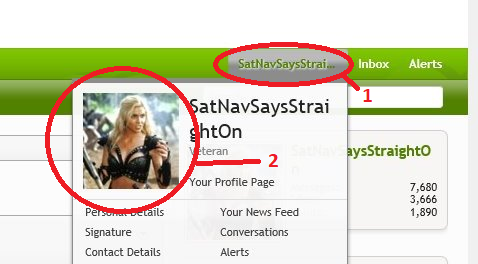
From there, you will be taken to your profile page and you need to click on your avatar on the left (or default image) again (3), at which point a new screen will open and you get a choice.
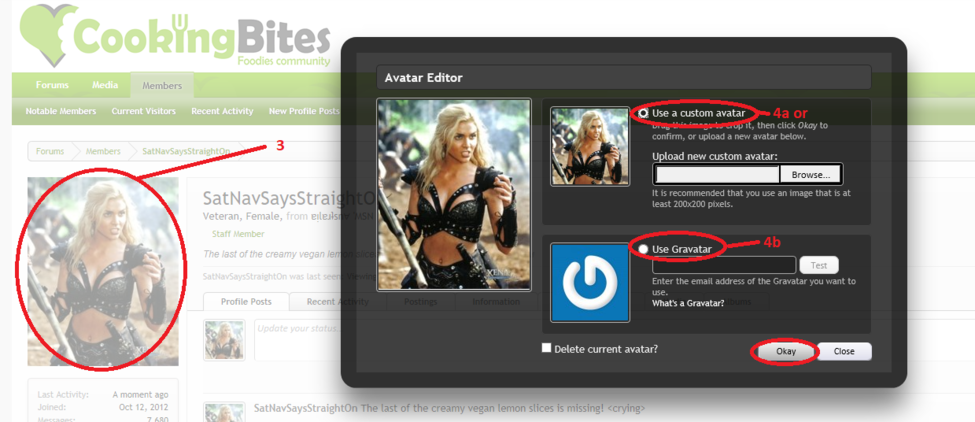
You can use a custom image by selecting the top option (4a) and using the browse button to navigate to the image you want to use, select it and click Open and wait for the image to load - you will get a message across the top of your screen saying that it has uploaded successfully.
At this point you will be able to see what you have selected and see how it will look is a square format. If you look below, you will see that the avatar in my square image is missing a portion of the head!
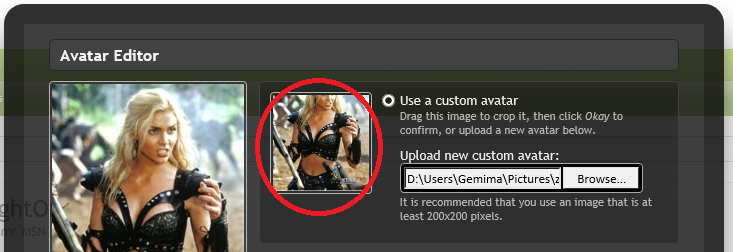
This is because my image wasn`t square but rectangular. But I can change this by dragging and moving the image around to get what I`m after! Much better.
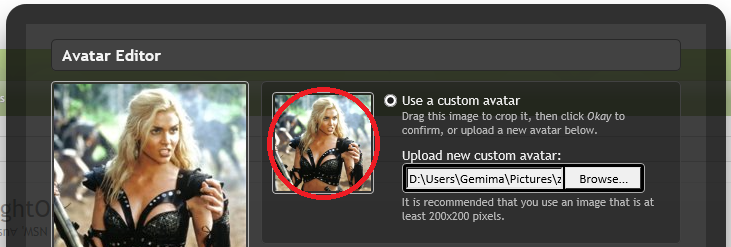
When you are done adjusting, or selecting another image and trying again, click Okay.
Or you can use something called Gravatar (4b) which is a Globally Recognised Avatar. You will need an account with Gravatar and should be familiar with it. Add your Gravatar username, click the test button and you should get prompted for a password (I don't have an account so can't show you any screenshots). Adjust the image if it needs moving around and once all of that is done, click on the Okay button.
If you are looking to delete your avatar, then there is an 4c option! A tick box labelled "Delete Current Avatar". Tick it and click Okay
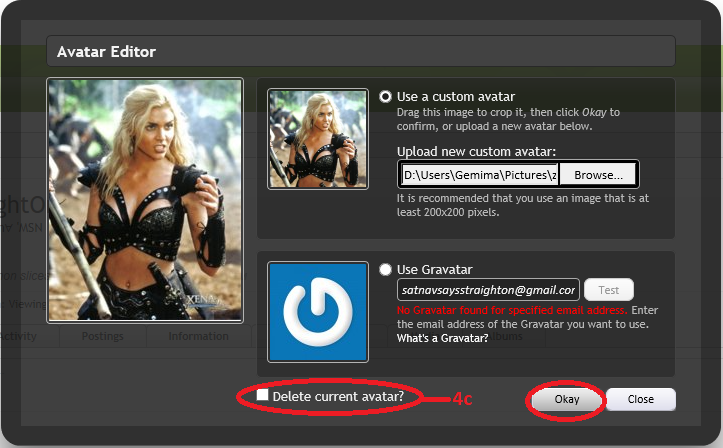
All done.
Well it is pretty easy and there are plenty of different way of doing it, so this is not an exhaustive list, just a few different ways of accessing the same thing.
So first, click on your member name in the top right hand corner (1), and then click on your avatar on the left (2) or where it should be - there could be one of 3 plain ones there if you have not set anything like these
From there, you will be taken to your profile page and you need to click on your avatar on the left (or default image) again (3), at which point a new screen will open and you get a choice.
You can use a custom image by selecting the top option (4a) and using the browse button to navigate to the image you want to use, select it and click Open and wait for the image to load - you will get a message across the top of your screen saying that it has uploaded successfully.
At this point you will be able to see what you have selected and see how it will look is a square format. If you look below, you will see that the avatar in my square image is missing a portion of the head!
This is because my image wasn`t square but rectangular. But I can change this by dragging and moving the image around to get what I`m after! Much better.
When you are done adjusting, or selecting another image and trying again, click Okay.
Or you can use something called Gravatar (4b) which is a Globally Recognised Avatar. You will need an account with Gravatar and should be familiar with it. Add your Gravatar username, click the test button and you should get prompted for a password (I don't have an account so can't show you any screenshots). Adjust the image if it needs moving around and once all of that is done, click on the Okay button.
If you are looking to delete your avatar, then there is an 4c option! A tick box labelled "Delete Current Avatar". Tick it and click Okay
All done.